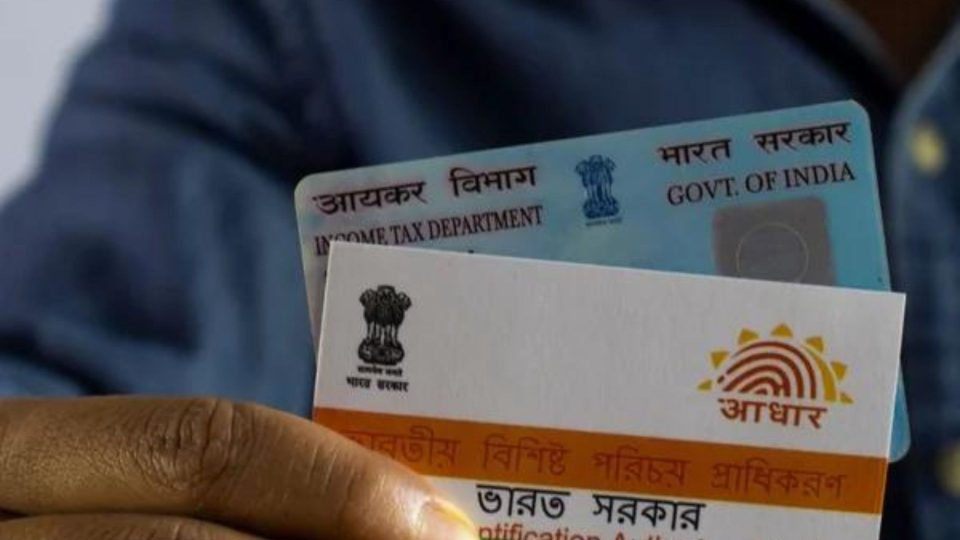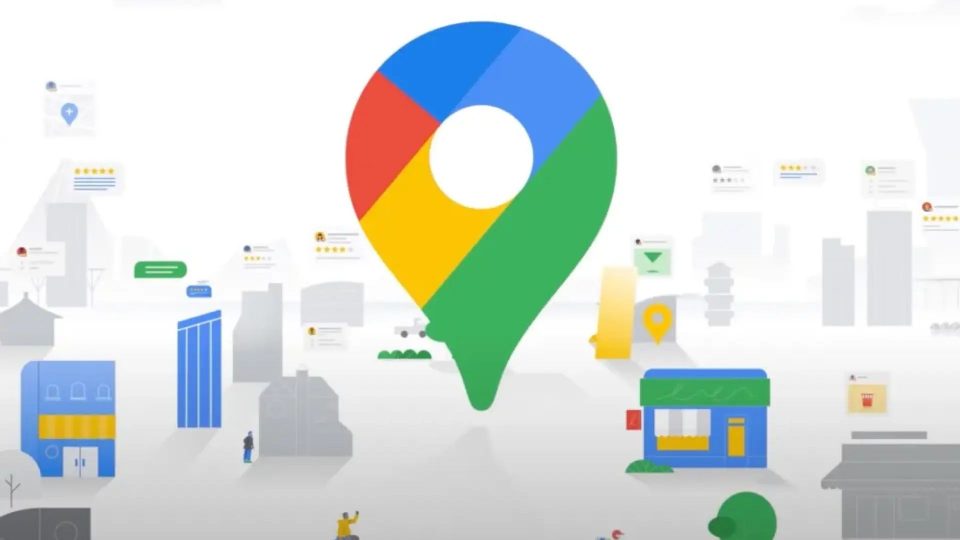Many users have traditionally preferred Apple’s ecosystem over Android smartphones because of the way iPhones connect with Macs. Although Google does have its operating system, ChromeOS, there aren’t many devices that support it.
Windows does provide Android users with an alternative. Users may link their Android cellphones to their Windows PCs using the company’s Phone Link software. Owners of Android devices may take and make calls, respond to messages, and even save all of their images on the computer.
Requirements For Linking Android Smartphones with Windows PC
But there’s a catch. To connect their Android devices to their Windows PCs, users must fulfil several requirements. This is the list:
- A laptop or desktop computer running Windows 11 or Windows 10 with the May 2019 upgrade.
- An Android smartphone with an OS version of 8.0 or above.
- The Android phone and the Windows computer should be linked to the same wireless network.
Steps To Link Android Smartphone with Windows PC
- Step 1: In the Windows computer’s search box, type Phone Link, and then choose Phone Link from the list of results.
- Step 2: Log in using your Microsoft credentials.
- Step 3: On an Android smartphone, download the Windows mobile app and click the link.
- Step 4: Use the same Microsoft account as on the Windows PC to log into the Link to Windows mobile app.
- Step 5: Select the ‘I have the Link to Windows app ready’ check box after returning to the Windows computer.
- Step 6: Choose the option to pair with a QR code. This will cause a popup window containing a QR code to show up on the PC screen.
- Step 7: On an Android phone, choose Link your phone and PC.
- Step 8: ‘Is the QR code on your PC ready?’ appears on the screen. Press the “Continue” button.
- Step 9: The software then requests authorization to use the camera. Permit the camera.
- Step 10: The camera inside the app will launch. Now scan the QR code that appears on the Windows computer with this camera.
- Step 11: After that, more Android permissions will be requested by the Link to Windows mobile app. On an Android smartphone, adhere to the on-screen instructions.