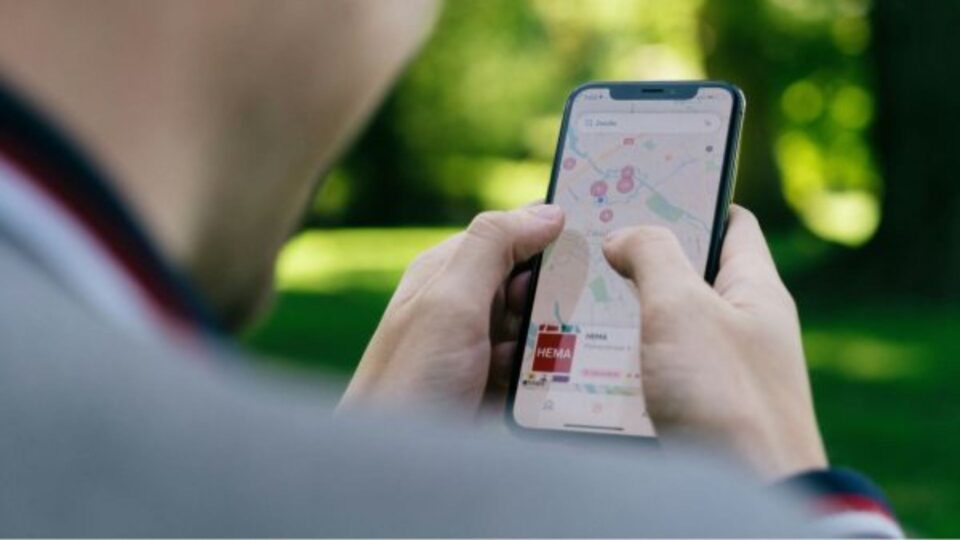WhatsApp is the one-stop messaging app where you can exchange text messages, photos, videos, documents, GIFs and so much more. It is so easy to share WhatsApp Data on this platform that we end up piling up our storage space clogging our memory on the phone.
This tends to make our smartphones slow and interrupt our experience so what do we do? We delete all the unwanted WhatsApp Data like pictures, videos, documents and more at once. In this article, we will discuss how to do the same using simple steps.

How to view WhatsApp storage?
Before we get on to deleting files, let us see how much space our favourite application is taking on our device. Here is how you check for the same:
- Open WhatsApp.
- Then go to Settings.
- Visit Storage and Data and then Manage Storage.
- Here you can see the entire space taking condition by WhatsApp.
How to review and delete WhatsApp Data?
Once you know you need to delete unwanted data, here are the steps I suggest you take to get your mobile phone some room to breathe:
After viewing storage, you can review media and free up storage by deleting items that are large or have been forwarded many times. You can also delete media as per chat. To review and delete media:
- Go to the Manage Storage option and select ‘Larger than 5 MB’, or you can select a specific chat.
- There is also an option for you to sort media by tapping the sort icon by Newest, Oldest, or Largest.
- You can also select individual or multiple media to delete them.
- You should also understand that deleting media from WhatsApp is not enough and you would be required to delete the data from the gallery too.
How to delete WhatsApp Data through search?
You can also search for the media in WhatsApp and delete the specific files by taking the following steps:
- Open WhatsApp Chats and then tap on the search icon given at the top.
- Select the kind of file you want to delete from the given options.
- Open the item you want to delete.
- Click on More followed by Delete to get rid of it.
Conclusion
In this article, we learnt how to delete all unwanted WhatsApp data files at once. If you find it helpful then please share it with people who need to learn easy ways to manage their space on their phones.
Also Read:
Five Incredible Features WhatsApp Is Getting In 2023