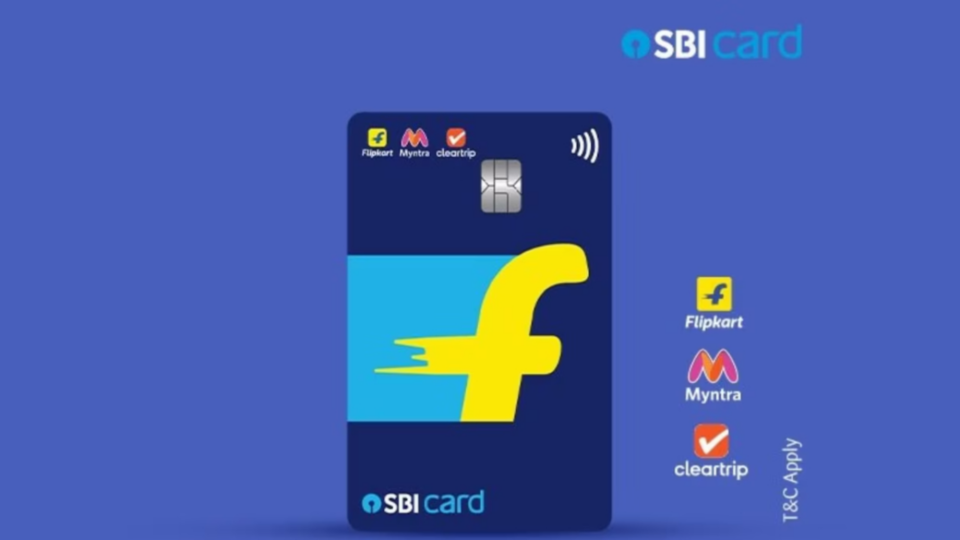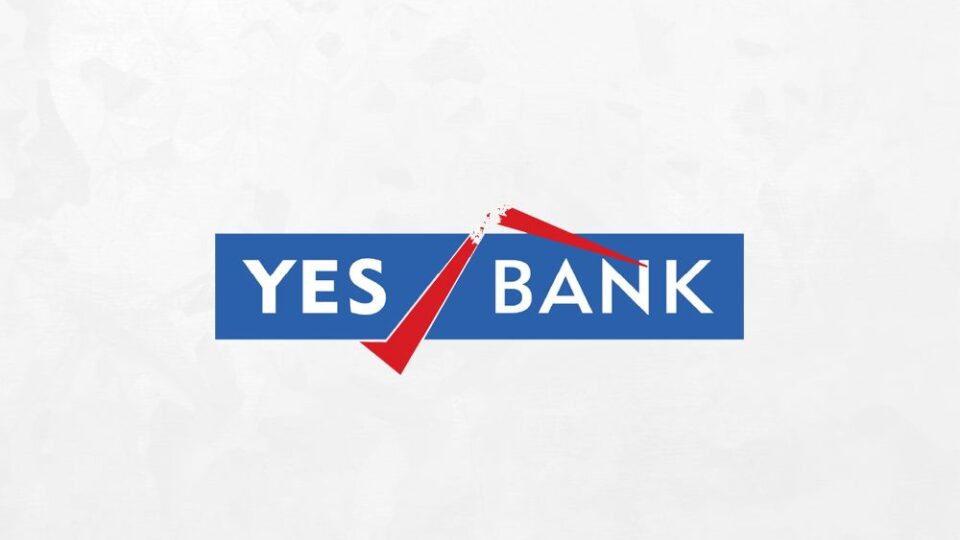How to Activate Online Purchases with YONO SBI?
The State Bank of India (SBI) debit card has to be activated if you’re a new user or want to use it for online or foreign transactions. The process is simple. Here’s a step-by-step tutorial to help you use the YONO SBI App to activate your SBI debit card for a variety of transactions.
Login to the YONO SBI App
To get started, enter your user ID, password, and MPIN. You’ll be able to access your account and other services as a result.
Proceed to ‘Service Request’
After logging in, find the ‘Quick Links’ area on the homepage and click on it. Various card-related services are located in this area.
Select ATM/Debit Card
To continue with card-related services, select the ‘ATM/Debit Card’ option. For security purposes, you might be asked to provide the password for your Internet Banking profile.
Manage Cards
Choose the ‘Manage Cards’ option following a successful authentication. This gives you the ability to manage several elements of your debit card.
Activate International Usage
Select the account and debit card that you want to manage by choosing them from the drop-down menu. This guarantees that the appropriate card receives the updates.
Manage Usage
After selecting the card, go to the ‘Manage Usage’ area. You may turn on and off many functions from this menu.
Activate International Usage
To allow international transactions with your debit card, just move the toggle to the right.
Confirm with OTP
Enter the one-time OTP that was issued to your registered cellphone number to validate the action you just took after making modifications. This gives the procedure an additional degree of protection.
SMS Confirmation
You will get an SMS confirmation to let you know that the modifications have been implemented after a successful activation.
Furthermore, you may use the YONO SBI App to complete a comparable procedure if you want to activate your SBI debit card for online purchases or transactions. Toggle e-commerce transactions in Step 6 to allow online purchases, rather than overseas usage.