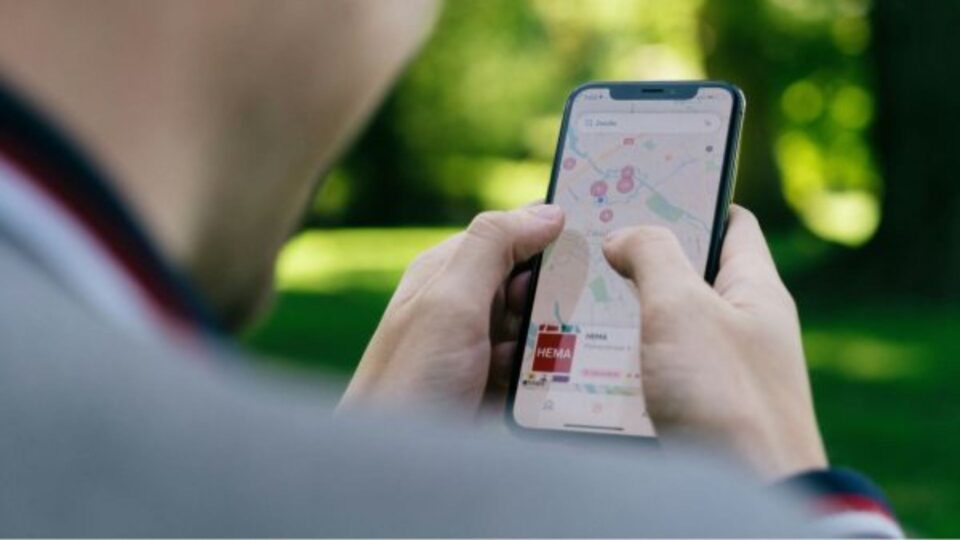Google Chrome users often receive pop-ups when they visit a website. If you are one of them who use to block each pop-up notification one by one, you can now simply get rid of all the pop-up notifications at a time. You can also disable the settings to stop such notifications. The following settings are best fit for Windows PC, Mac, and other operating system users.
Steps to block the Google Chrome pop-up site notifications
Step 1: Open Chrome on your computer/ laptop.
Step 2: Click on ‘More’ from the top right.
Step 3: Now, go to the ‘Settings’.
Step 4: Then choose the ‘Site settings’ option under privacy and security.
Step 5: Hit the ‘Notifications’ option.
Also Read: WhatsApp Disappearing Messages Feature Is Now Live In India. Seen It Yet?
Step 6: To turn off pop-up notifications from all sites, turn the toggle on for Sites can ask to send notifications off. You can turn on the “Use quieter messaging” feature to block notification prompts from interrupting you.
Step 7: To block a particular site, under the “Block” section click on Add and enter the name of the site you want to be blocked and Add.
Google Chrome has bought new updates for android users through which the users get a preview link instead of opening it. This feature is known as ‘Preview Page’.