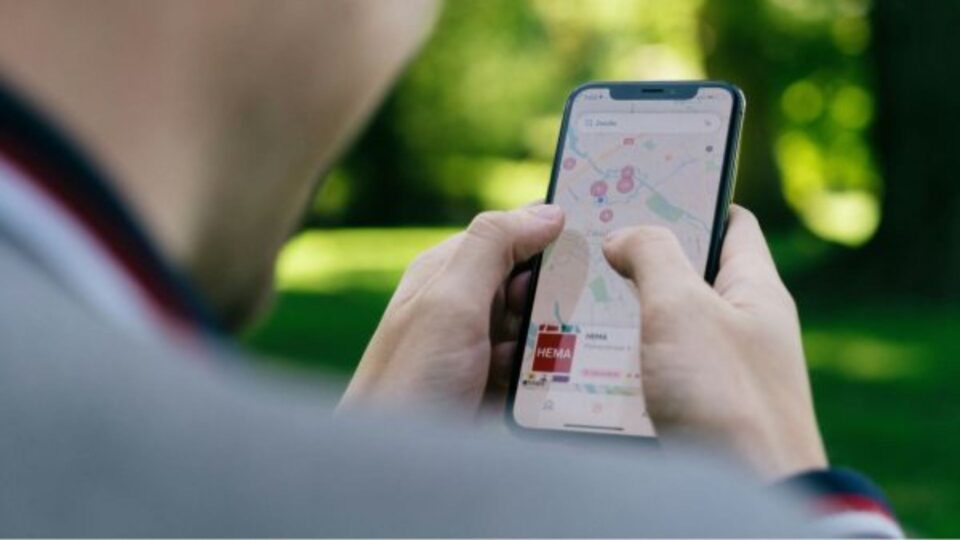Sometimes social media just feels like frustration. Reason doesn’t matter, you just want to separate yourself from the online culture and related toxicity. So, we are here to help you. We have created this blog to make you learn how to deactivate Instagram accounts permanently or temporarily, both on android and iPhone. With simple steps, you can understand the complete process easily.

Things You Should Before Deactivating Your Instagram Account
Deleting Your Instagram Account Permanently or Temporarily
You will have two choices: either delete your account permanently or deactivate it.
So, when you temporarily just deactivate your account then your presence on this platform will be hidden until you make it live again. Instagram will hide comments, likes, photos, videos, followers, and other information related to your account. Nobody will be able to see your account. However, you will be able to view your private messages.
But when you decide to delete your Instagram account, the platform will completely delete your presence. Your posts, comments, likes, followers list, reels, etc. all will be deleted permanently. So, Backup all your data before deleting the account/
Deleted Instagram Account Cannot Be Restored After 30 Days
Once you click the ‘Delete Your Account’ option, Instagram will commence the deletion process. However, you will have to choose to return to the platform for 30 days.
If you are under 30 days you log in even once with your password and username then you will regain access. But if not, then Instagram will complete the deletion process and your presence will be wiped off entirely.
Create a Backup of your Instagram Account Before Deleting
Instagram is highly flexible and user convenient. The platform allows its users to create a backup of their data before deleting the account. Users can make a backup of their stories, posts, reels, archives, etc. But also, remember one thing, Instagram’s download tool will not be accessible after you have deleted your account.
Here Are the Steps Download Your Instagram Data, Delete Your Account Permanently or Disable Your Account Temporarily.
Steps to Download Instagram Data With App and Website
With App:
- Open the Instagram app and tap on your profile.
- Then find and open ‘My Activity’.
- Select the ‘Download your information’ option.
- Then you will have to enter your Email address and ‘Request Download’.
With Website:
- Log in to your Instagram account.
- Click on the ‘More’ option present on the left side at bottom of the screen.
- Then select ‘Settings’.
- After that ‘Privacy and security.’
- Go for the ‘Request download’ option.
- Then enter your email and confirm the action.
- After completing these steps Instagram may take up to 14 days for sending the download link of your data.
Steps for Deleting Instagram Account Permanently on iPhone
- First, launch your Instagram account and access your profile.
- Then click on the three lines or hamburger menu
- Click the ‘Settings’, option.
- Tap on ‘Account’.
- Select ‘Delete account’.
- Then confirm your action and click on ‘Delete account’ one more time.
- A pop-up will appear where you should ‘Continue deleting account’ if you really want to delete your account.
Deleting Instagram Account Permanently on Android or Web Browser
- First login to your Insta account.
- Then choose a reason why you want to delete your account.
- Enter your password.
- Tap on ‘Delete account.’
Also read:
Gmail: How to Block Spam Emails, Delete Emails in Bulk, Unsubscribe?
Steps for Deactivating Instagram Account Temporarily
- As you will log in to your Insta account via a web browser
- You will find the Profile option, just click on it.
- Then tap on ‘Edit Profile’.
- Select ‘Temporarily deactivate my account’.
- Now choose a reason for deactivating.
- Then enter your password again.
- Finally, confirm your action by clicking the ‘Temporarily deactivate account’ option.