
How to Know If an App is Secretly Accessing Your Microphone or Camera: Privacy Protection Tips
WhatsApp has been chastised for allegedly utilising its microphone even when the service is not being used. The corporation of Mark Zuckerberg has denied any participation. A user claimed in a popular post that WhatsApp was listening through the smartphone’s microphone even when the app was not open, posing severe privacy issues. The instant messaging service has rejected the charges, alleging that it was a false signal produced by an issue with the device’s operating system.
Users should proceed with caution if their privacy is not violated as a consequence of direct or indirect flaws in any programmes they use. Below mentioned are the steps on how to detect whether a specific app has access to the microphone or camera, and if it is presently utilising them.
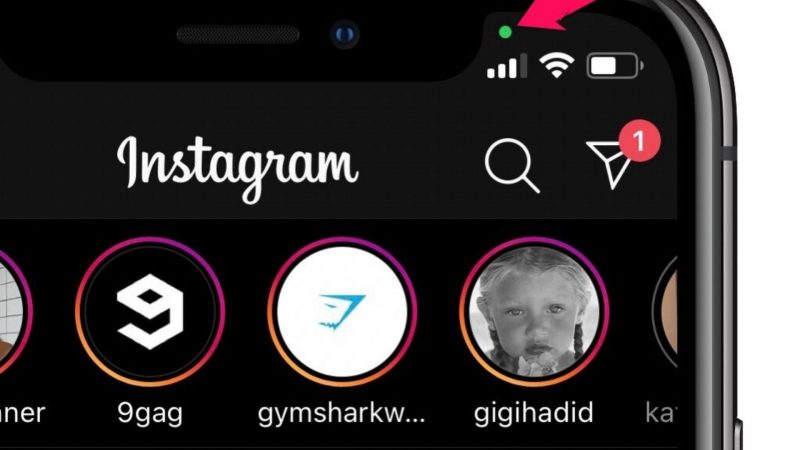
For iPhone Users
- Open the Settings app on your iPhone.
- Scroll down and select Privacy.
- Tap the Microphone or Camera to see which applications have permission to use them.
- Toggle the switch to the left to deactivate an app that you don’t want to have access to your microphone or camera.
To see if an app is presently accessing your microphone or camera
- Look for a green or orange dot in the status bar at the top of your iPhone’s display.
- A green dot indicates that an app is utilising your camera, while an orange dot indicates that an app is using your microphone.
- Control Centre, which displays whether programmes are using your microphone or camera, may now be opened by swiping down from the top right corner of the screen.
For Android Users
- Open the Settings app on your Android smartphone.
- Scroll all the way down to Apps & Notifications.
- Find and tap on the app you wish to test.
- Tap Permissions to see the permissions the app has been granted.
- The app has access to your microphone and camera if they are indicated under permissions.
To see if an app is presently accessing your microphone or camera
- To access the notification panel, swipe down from the top of your screen.
- Look for microphone or camera indications in your screen’s status bar.
- Tap one of these icons to learn which app is utilising your microphone or camera.



