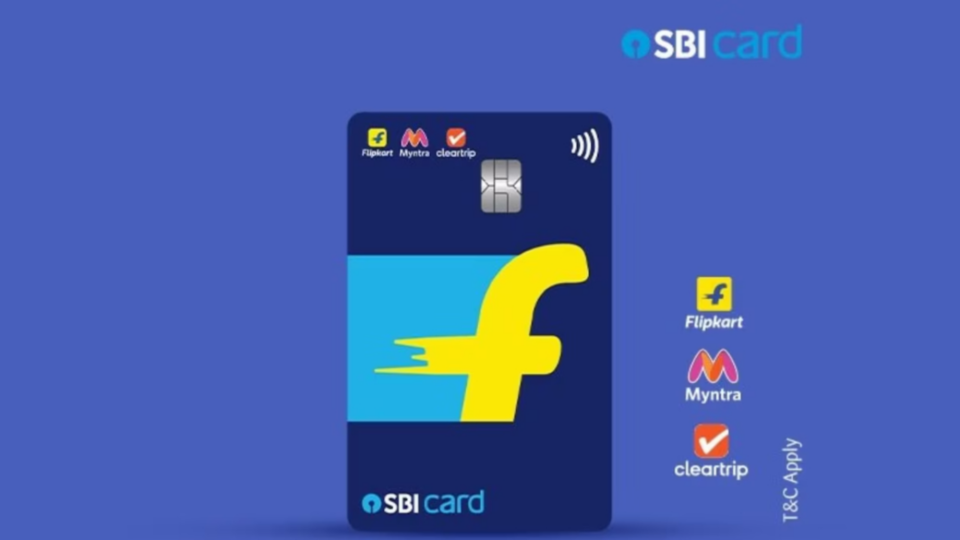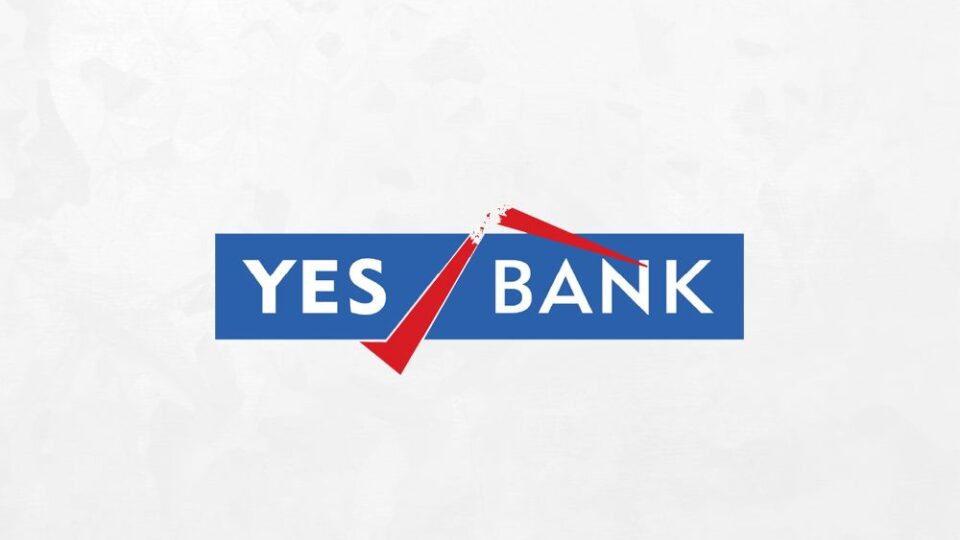How to Use SmartLock on ICICI Bank’s iMobile Pay
On Monday, ICICI Bank said that the SmartLock feature of its mobile app, iMobile Pay, has been released. With SmartLock, users may quickly lock and unlock several financial services without contacting customer support by phone or email.
Customers may take control of their account safety by simply pressing a button to lock or unlock their access to online banking, UPI (including payments from other UPI applications linked to the bank account), credit cards, and debit cards.
This feature is available on iMobile Pay. ICICI Bank released a statement saying, “‘SmartLock, the first-of-its-kind measure in the Indian banking sector, also allows customers to lock/unlock the entire iMobile Pay.”
Clients can utilize this function to temporarily disable a certain financial service. In the event of a potential fraudulent transaction, they may also utilize it. It is important to note that even when a client locks a financial service, scheduled standing instructions (SI) and E-mandates can still be processed thanks to the “SmartLock” function.
Here Are The Steps To Use The Smart-Lock Feature
- Register with iMobile Pay.
- Select the “SmartLock” option located in the lower right corner of the home screen.
- Select the important banking services you want to lock or unlock.
- Use your swipe to verify
Customers of any bank may link their bank account with the app, create a UPI ID, and start transacting to start utilizing “iMobile Pay.”