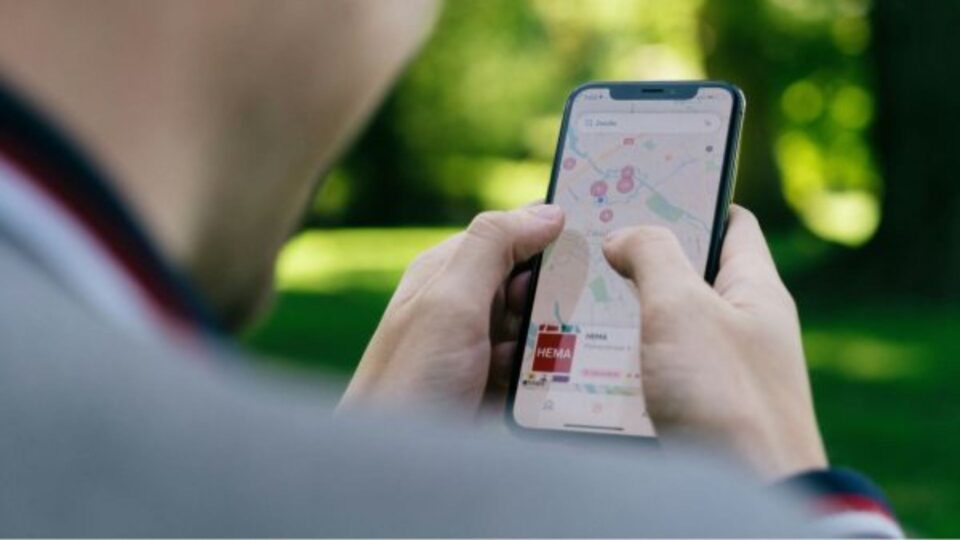Google Translate now allows users to instantly convert text from photos into different languages. The function is accessible via iOS, Android, and the web and is quite simple to use. All you have to do is go to Google Translate on your smartphone.
According to Google, you can use your phone’s camera to translate text in the Translate app. You can, for example, interpret signs or handwritten messages. Follow the below-mentioned steps to translate text from photos using Google Translate on iOS, Android, and the web.
iOS: To Translate Text With Your Camera
- On your iPhone or iPad, open the Translate app.
- Select the languages to and from which you wish to translate.
- Select a language or hit Detect language at the bottom.
- At the bottom, choose the language in which you want the translation.
- Tap Camera in the text box.
- To translate text from a previously recorded image, go to Gallery.
Android: To Translate Text With Your Camera
- Open your Android phone or tablet and launch the Translate app.
- Select the languages to and from which you wish to translate.
- Select a language or hit Detect language.
- Choose the language for the translation.
- From the app’s home screen, choose Camera.
- To translate text from a previously recorded image, select images in the gallery.
- To translate what you see with your camera.
- Aim your camera at the text to be translated.
- Tap Shutter to freeze the translated text in camera view.
Web
- Launch Google Translate on your desktop
- Select the Images tab in the top-left corner
- Search your computer for images that require translation.
- For translation, you can submit a.jpg ,.jpeg, or.png picture.
- On your screen, you may view both the original and translated photos.