
There is no need to describe WhatsApp’s popularity, it has billions of active users around the world. WhatsApp has made messaging an instant process along with media sharing including videos, images, documents, GIFs, etc. Meta has been very much proactive during the last couple of years. The company has released streaks of new features to enhance the user experience of their platform, including editing the sent messages also.
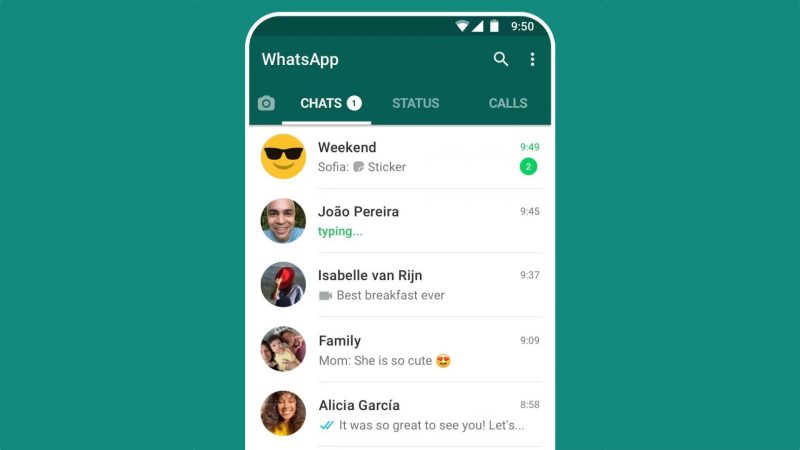
Edit Sent WhatsApp Messages
If your typography is not efficient then you must make a lot of mistakes while sending WhatsApp messages. So, if WhatsApp would have not released this update you will have had to live with your typo mistakes forever. But now you can edit the sent WhatsApp messages with simple steps after the arrival of the ‘Edit Sent Messages’ feature.
So, this feature opens a fifteen-minute window for users to edit their sent message as many times as they want. Here is how to use this amazing feature:
Update Your WhatsApp
Before you can use the ‘Edit Sent Message’ feature of WhatsApp you must update your application to the latest version. Use Google Play Store to get it updated. You can also turn on automatic updates to get the latest features instantly as they arrive in auto mode.
Access any WhatsApp Conversation
After verifying that you have the most up-to-date version of WhatsApp installed, proceed to launch the application on your device. Locate the conversation containing the message you wish to edit, whether it is a one-on-one chat or a group chat. The steps for editing the message remain the same regardless of the type of conversation.
Find the Message to Edit
To locate the message you want to edit, scroll through the conversation until you find it. Once you have located the message, press and hold it. This action will bring up a menu with various options.
Select ‘Edit’ Option
To access the editing feature, choose the ‘Edit’ option from the menu that appears when you tap and hold the message. This action will open a text box in WhatsApp, enabling you to make changes to the content of the message.
Now Edit Message
Within the text box, the original message you sent will be displayed. Tap on the message to bring up the keyboard and make any required modifications. You have the option to delete or insert text, rectify errors, or completely rephrase the message. For iOS, select “Edit” from the message context menu, whereas for Android devices, click on the three-dot menu located at the top right corner of the screen.
Also read:
How to Send WhatsApp Messages in Colourful and Stylish Fonts?
Conclusion
In conclusion, the ‘Edit Sent Messages’ feature on WhatsApp offers users a valuable tool to rectify errors and enhance communication. By following the straightforward steps provided in this article, you can effortlessly edit your messages, ensuring clarity and accuracy in your conversations. It is important to utilize this feature responsibly and enjoy the enhanced flexibility it brings to your WhatsApp experience.



