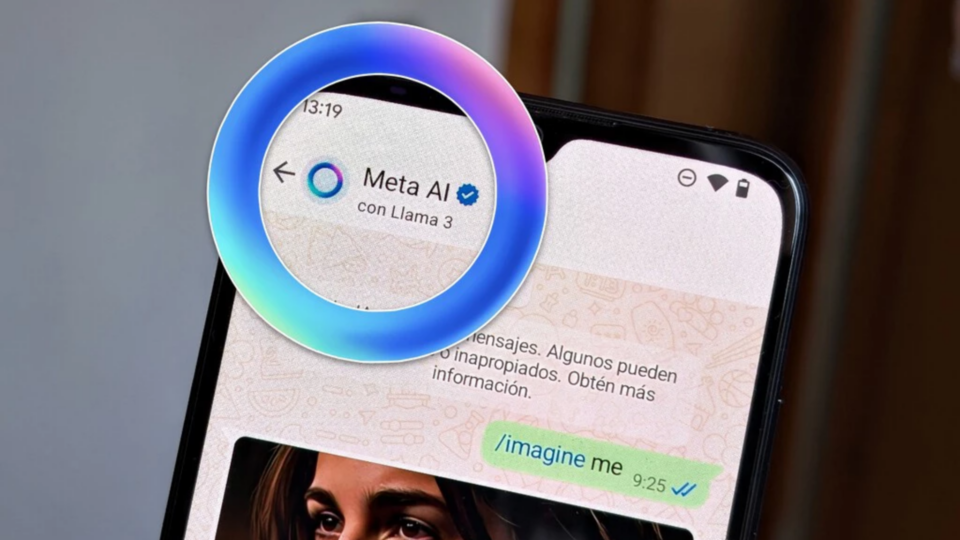Have you ever wondered how to install Android applications on a laptop running Windows 11? To use Android applications on Windows 11, we have mentioned some of the easy steps below.
It is now possible to run Android apps on Windows 11, giving customers the ease of using their preferred mobile applications on their computers. However, there are a few things to verify before moving forward.
First, make sure your computer satisfies the requirements. It must have a suitable CPU, such as an Intel Core i3 8th Generation or higher, an AMD Ryzen 3000 or higher, or a Qualcomm Snapdragon 8c or higher, and at least 8GB of RAM, ideally 16GB. Additionally, an SSD is needed.
Users must have the Windows Subsystem for Android and the Amazon App Store installed on their Windows 11 system before starting. Although it is pre-installed with Windows 11, the latter may be downloaded again through the Microsoft Store.
Installing Android apps on Windows 11
- Open Microsoft Store
- Install the app by performing a search for Amazon Appstore
- Windows 11 can activate virtualisation and the Windows Subsystem for Android for you if you don’t have it already, however, you might also need to do it manually. Your Windows 11 machine can receive a prompt, which is followed by a restart
- You should be able to use the Amazon Appstore app if the subsystem is already set up.
- You can now download Android applications for Windows 11 by logging into your Amazon account.